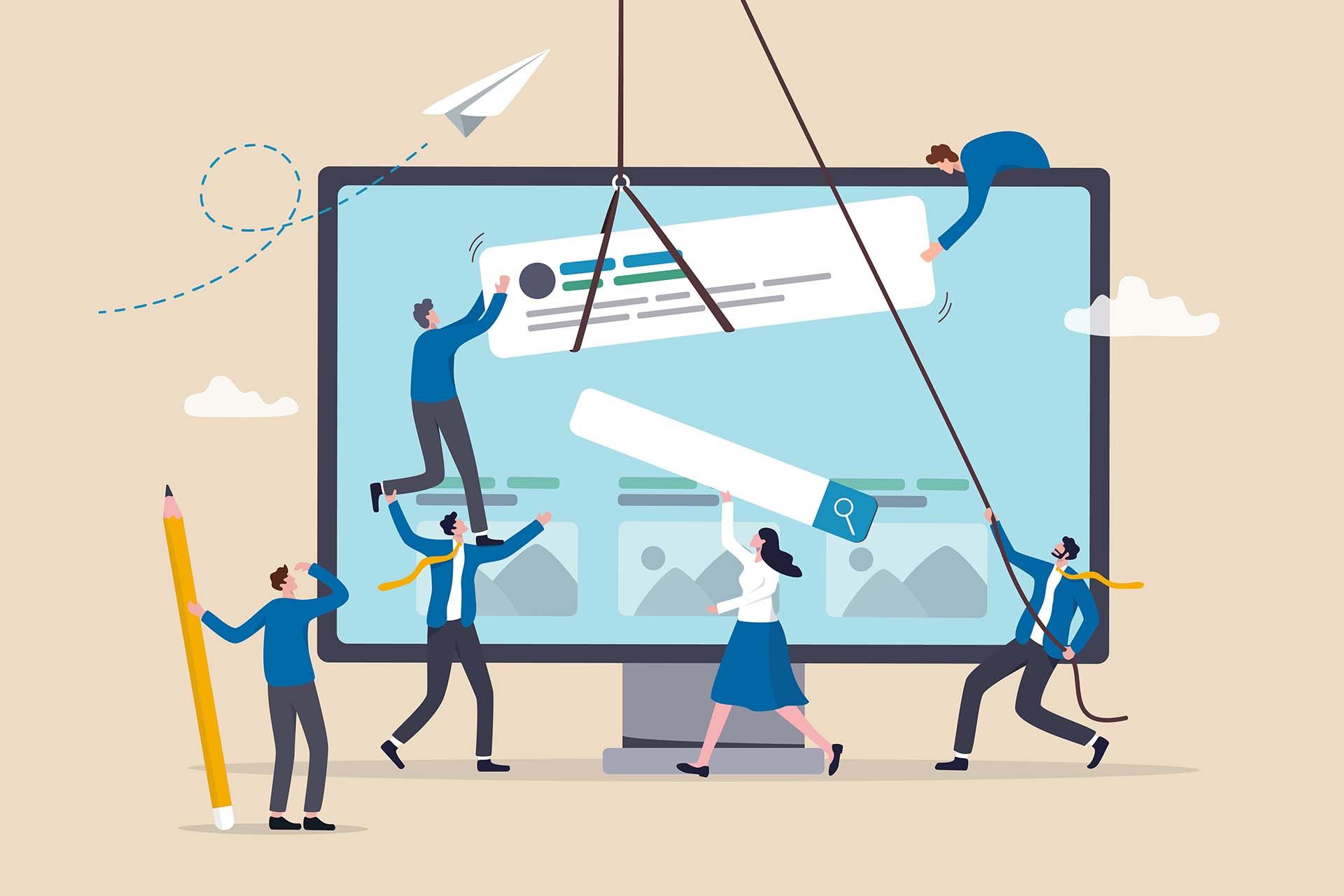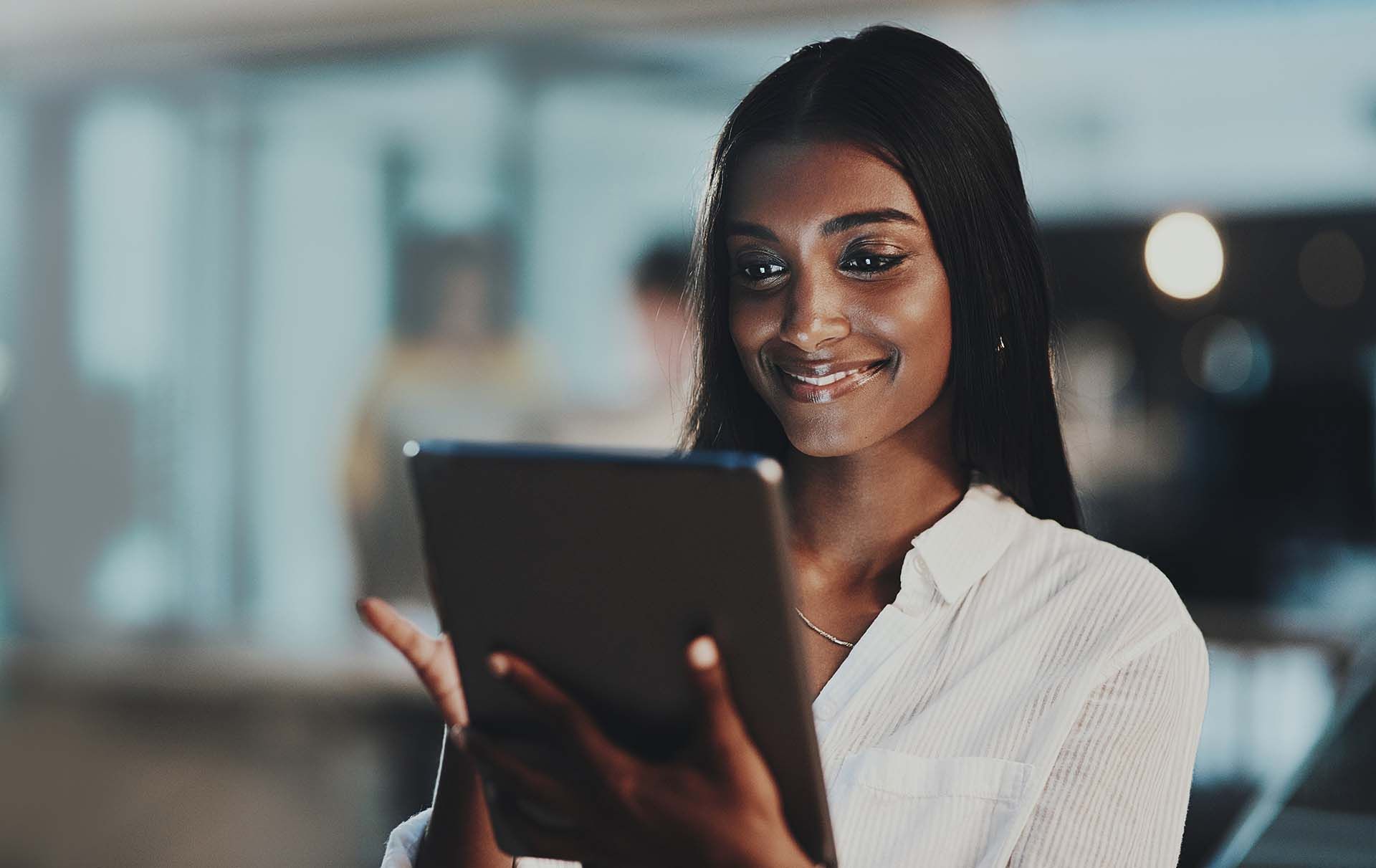Migrating Contacts from 17Hats to Serenity: A Step-by-Step Guide
Transitioning your CRM system can be a significant undertaking, but with the right steps, it can lead to improved efficiency and business growth. If you're migrating from 17Hats to Serenity CRM, one of the first tasks you'll need to complete is exporting your contacts from 17Hats. This guide will walk you through the process and highlight the benefits of making the switch.
Why Switch to Serenity CRM?
Serenity CRM offers a range of advanced features tailored for small and micro businesses. It integrates multiple communication channels, provides robust automation tools, and offers comprehensive social media management. The platform’s intuitive design and extensive customization options make it an ideal choice for businesses looking to streamline their operations and enhance customer relationships.
Step-by-Step Guide to Exporting Contacts from 17Hats
Here’s how to export your contacts from 17Hats efficiently:
1. Log In to 17Hats:
- Open your web browser and navigate to the 17Hats login page.
- Enter your username and password to log into your account.
2. Access the Contacts Section:
- From your dashboard, click on the "Contacts" tab located on the left side of the screen.
3. Select the Contacts to Export:
- You can choose to export all contacts or select specific ones. To select specific contacts, use the checkboxes next to each contact's name.
4. Initiate the Export Process:
- Click on the "Export" button, which you will find at the top right corner of the contact list.
- Choose the CSV format for your export. CSV files are universally compatible with most CRM systems, including Serenity.
5. Download the Exported File:
- Once you click "Export," 17Hats will process your request and prompt you to download the file.
- Save the CSV file to your preferred location on your computer.
For more detailed instructions, you can visit the 17Hats support page.
Importing Contacts into Serenity
Now that you have your contacts exported from 17Hats, the next step is to import them into Serenity. Here’s how to do it:
1. Log In to Serenity:
- Open your web browser and go to the Serenity login page.
- Enter your username and password to access your account.
2. Navigate to the Contacts Section:
- From the Serenity dashboard, locate the "Contacts" section. This is where you will manage your customer data.
3. Initiate the Import Process with the up-arrow icon:
- Look for an “Import” option within the Contacts section.
- Click on the “Import” button and select the CSV file that you exported from 17Hats.
4. Map the Fields:
- Serenity will prompt you to map the fields from your CSV file to the corresponding fields in the CRM system. Ensure that each field matches correctly to avoid data discrepancies.
5. Complete the Import:
- Once the fields are mapped, proceed with the import. Serenity will process the file and integrate the contacts into your system.
Benefits of Serenity
Migrating to Serenity brings numerous advantages to your business operations:
- Unified Communication: Manage all customer interactions—emails, texts, social media messages, and more—from a single platform.
- Enhanced Automation: Streamline your workflows with advanced automation features, saving you time and increasing productivity.
- Comprehensive Integrations: Connect seamlessly with other essential tools like QuickBooks, Google Calendar, and more through native integrations and Zapier.
- All the tools: Social Media Planner & Scheduler, AI Writer, AI Images, Email Newsletters, Automated text and email campaigns, and much much more.
Why Serenity
Migrating from 17Hats to Serenity can significantly improve your business's efficiency and customer relationship management. By following the steps outlined above to export your contacts and import them into Serenity, you can ensure a seamless transition. Embrace the enhanced features and integrations of Serenity to take your business operations to the next level.
If you encounter any issues during the migration process, theSerenity team offers robust 24x7 customer support.
Disclaimer: This publication and the information included in it are not intended to serve as a substitute for consultation with business consultants and professionals. Specific business, financial, legal issues, concerns and conditions always require the advice of appropriate professionals. Any opinions expressed are solely those of the participant and do not represent the views or opinions of this company.