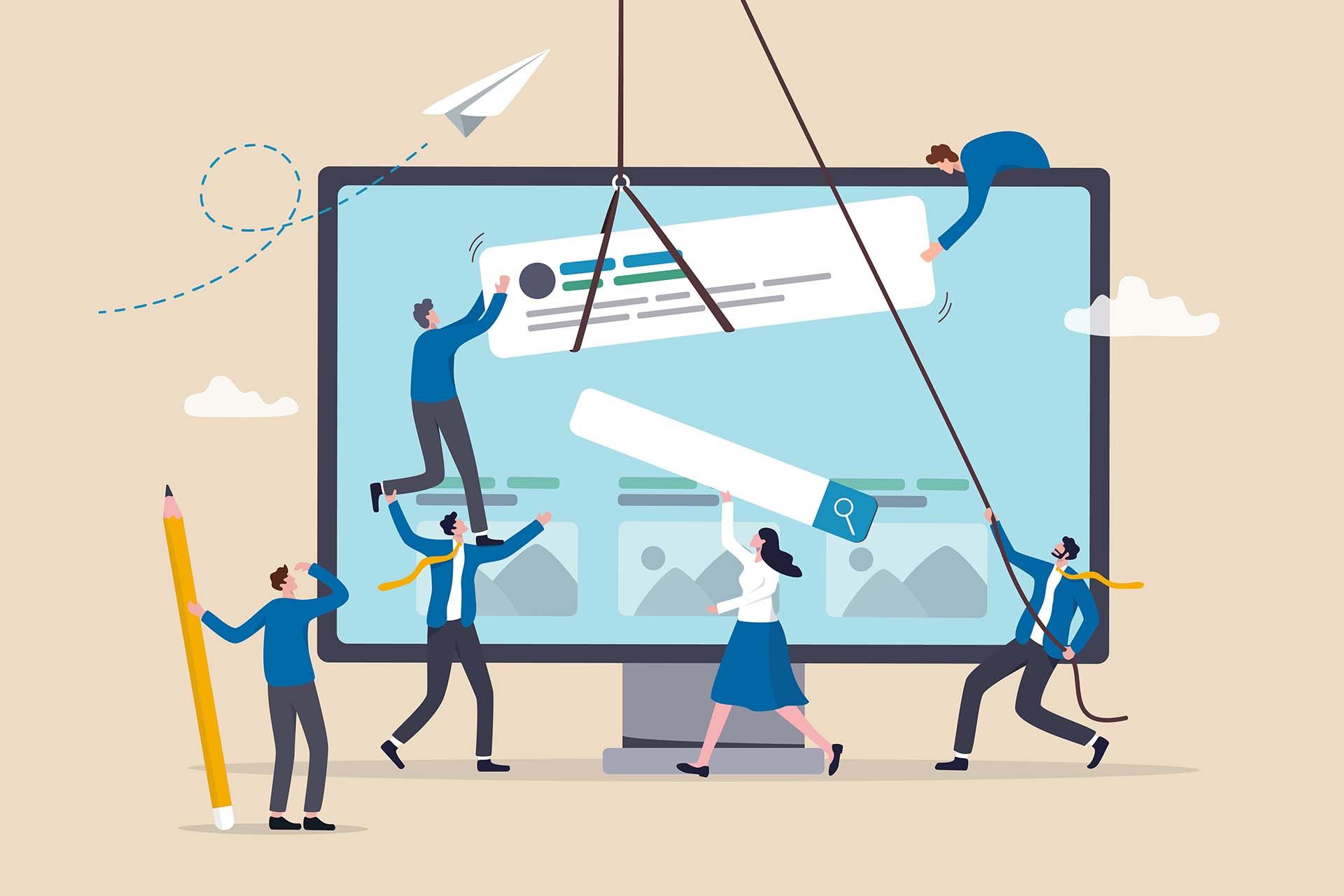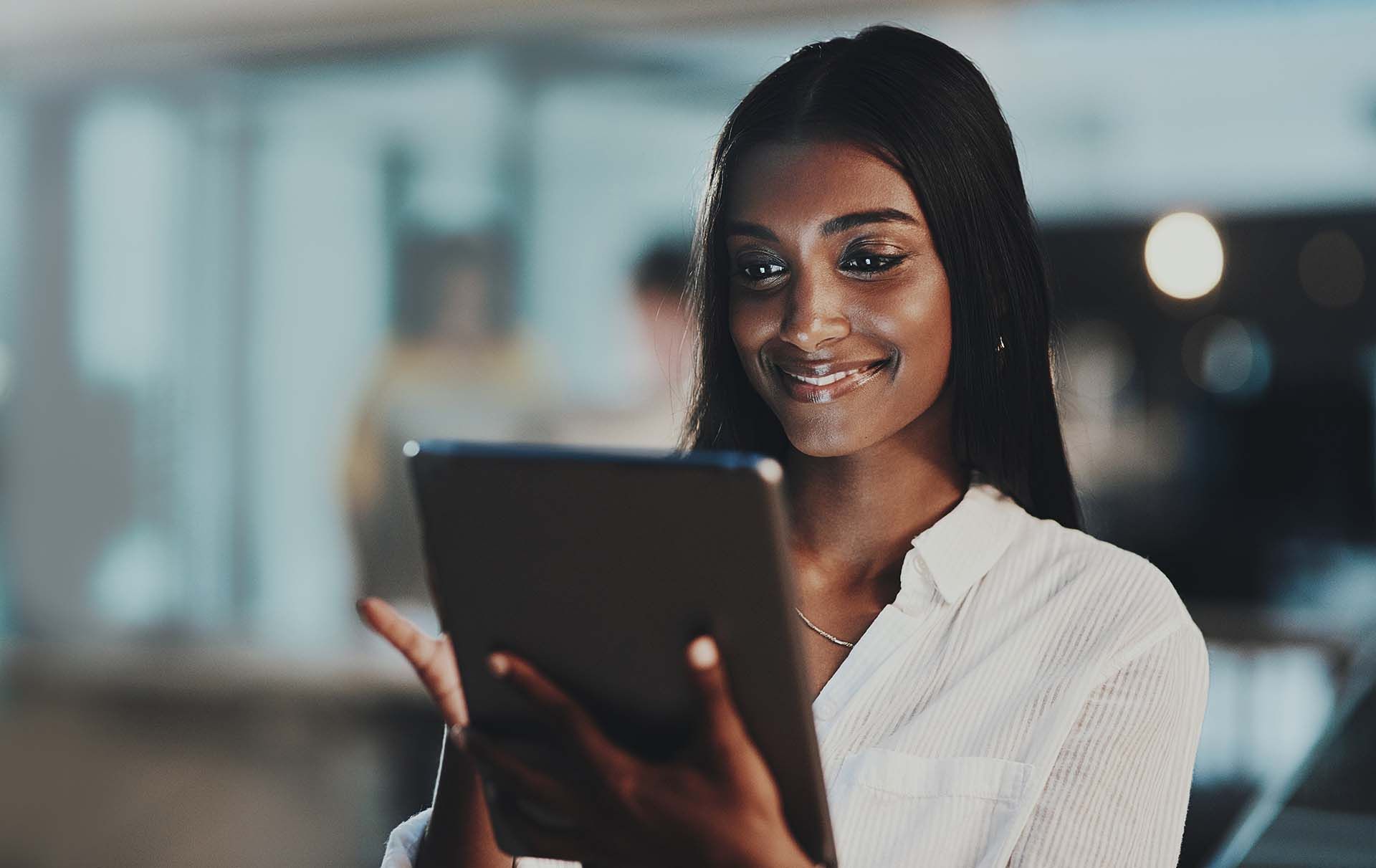How to Add Delegate Access and Assign "Products & Domains" Permissions in Your GoDaddy Account
At Serenity we help you complete the onboarding process from end to end. This includes updating settings on your Domain Name so that Serenity can send and receive email and present the client dashboard where your contact view and sign documents, estimate, and pay for services. This guide will walk you through the steps to add delegate access and assign the "Products & Domains" permissions level.
Step 1: Log into Your GoDaddy Account
1. Open your web browser and navigate to theGoDaddy login page.
2. Enter your username and password, then click Sign In.
Step 2: Access the Delegate Access Settings
1. Once logged in, click on your name in the upper right corner of the screen. This will open a drop-down menu.
2. From the drop-down menu, select Account Settings.
3. Under the Account Settings section, find and click on Delegate Access.
Step 3: Invite a Delegate
1. On the Delegate Access page, you'll see an option to invite someone. Click on Invite to Access.
2. A new window will pop up where you can enter the email address of the person you want to invite as a delegate.
- Serenity email address: hello@serenitycrm.io
3. After entering the email address, you'll be prompted to select the permission level. To grant access specifically to manage your products and domains, choose Products & Domains from the available options.
4. After selecting the permissions, click Invite.
Step 4: Managing Delegate Access
1. At any time, you can return to the Delegate Access section in your account settings to update or remove access.
2. Simply click on the delegate's name to modify their permissions or remove them from your account.
Why Use Delegate Access?
Delegate access is a secure and convenient way to allow others to help manage your GoDaddy products and services. By granting specific permissions like "Products & Domains," you maintain control over your account while enabling your team or service providers to handle essential tasks. This method ensures that sensitive information, such as billing or account settings, remains private.
By following the steps outlined in this guide, you can easily add delegate access to your GoDaddy account and assign the appropriate permission levels to keep your account secure and efficiently managed.
Note: For further details, you can refer to the official GoDaddy
help article.
Disclaimer: This publication and the information included in it are not intended to serve as a substitute for consultation with business consultants and professionals. Specific business, financial, legal issues, concerns and conditions always require the advice of appropriate professionals. Any opinions expressed are solely those of the participant and do not represent the views or opinions of this company.